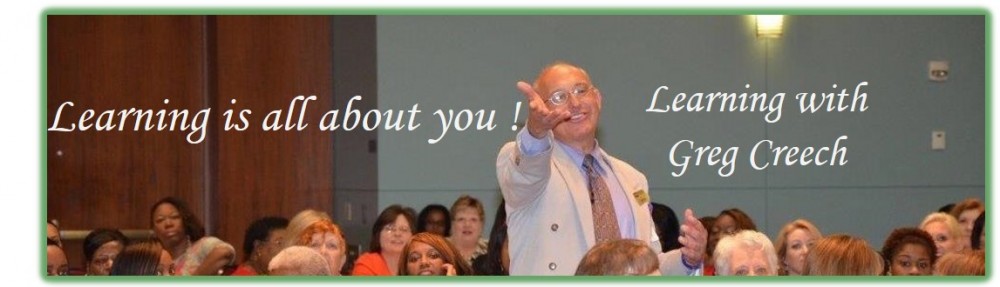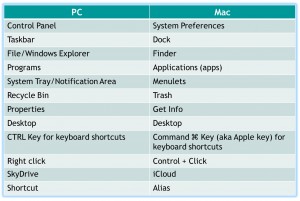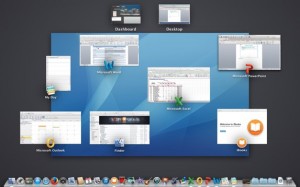Many of us live and work in two worlds – by day we may work on a PC and Windows 7 or 8 Operating Systems and then by night we may work on a Mac and Mavericks (any version of OS X), fortunately there are many similarities. We never know when we may be called upon to use either Operating System and associated device.
GOOD NEWS! The more we evolve the more Mac and Windows become similar (but I wouldn’t expect a merger, soon!). This series of articles and posts will demonstrate that we are not so different after all and helps everyone that uses a Mac and/or PC. Let’s first look at what is in a name.
First, the nomenclature with Mac Mavericks and Windows 7/8 while different in many cases represent the same functionality. Here is a table that displays the PC name and the Mac name of common items. Next, we’ll learn common keyboard and other shortcuts.