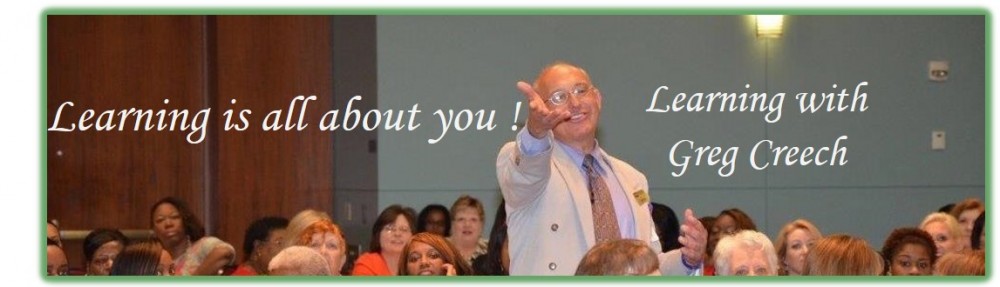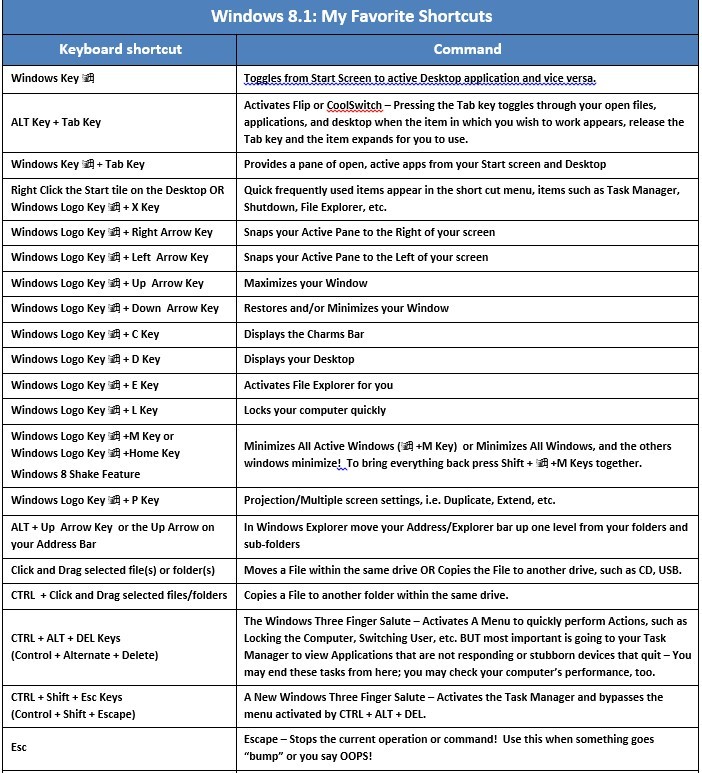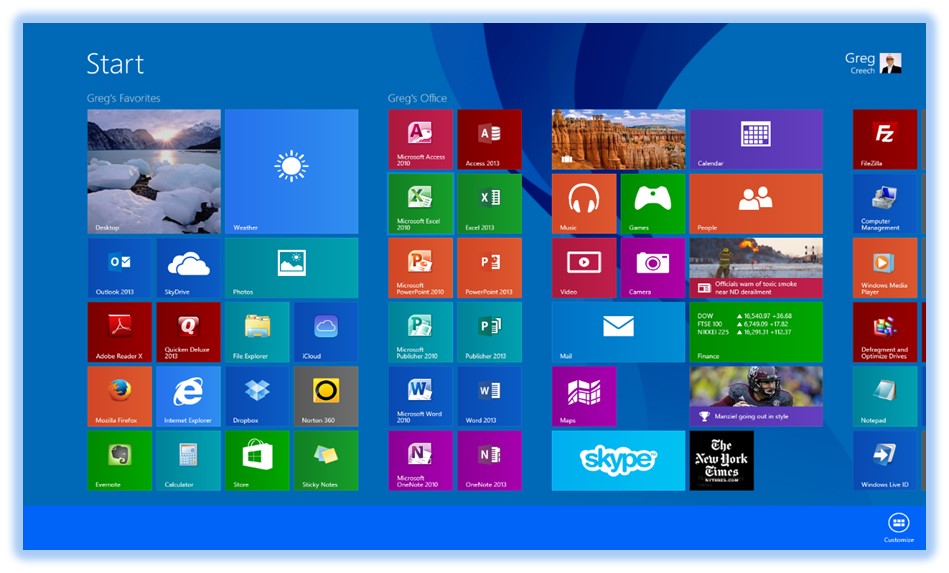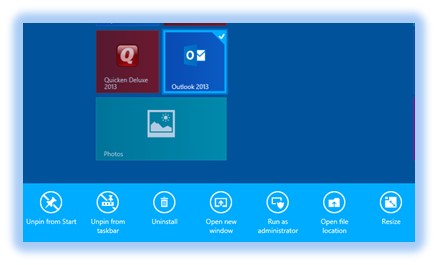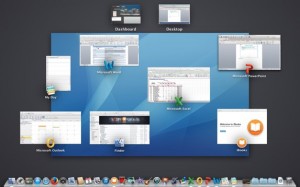Spring into a Webinar or, if you are in the Atlanta area, an Onsite Class. Details are within the Webinars menu and the Onsite Classes menu. Here’s a link for a PDF of webinar/class schedules and course information. Enjoy learning!
Category Archives: Training
Windows 8.1: Tip 3 of 8 – Keyboard Shortcuts
Thankfully our good, old (and some new) keyboard shortcuts are available. No matter what keyboard device you use tablet, laptop, or desktop these Windows shortcuts save time.
Click here for a free download of my Windows 8 or Windows 7 PDF cheat sheet of more shortcuts, but here are some of my favorite:
Windows 8.1: Tip 1 of 8 – The Start Screen – Off to a nice start
Microsoft has taken the good, old familiar Start menu and promoted it to its own screen after the login screen. Initially reaction to this new screen was less than enthusiastic (awful) by many users as we were use to our Desktop and Start button The new Start screen looks the same on any Windows device which is nice to have the same look and feel of our operating system no matter the device plus Windows 8 has great touch screen abilities.
You may right click using a mouse or tap and hold for a moment using a touchscreen to get a menu at the bottom of your screen that allows you some neat and productive actions for each of your application’s tile, such as Pin to your Taskbar, Pin to your Start, Uninstall, and other options. Some customize options offer the resize option for your tiles. You may group your apps and rename the groups, too. You can click and drag your apps as you like to rearrange your tiles to suit your needs and organize your apps.
As pictured below, I have rearranged my apps and grouped them by my favorites and Microsoft Office on my Start screen. If you click the arrow at the lower left of your Start screen or swipe up on a touchscreen, the All Apps view appears. This displays ALL of your apps, tools, accessories, and other items. I have my Outlook tile selected with the customize menu displayed at the bottom of this post. You should pin your favorite and often used apps to your Start screen and your taskbar from the All Apps view – we’ll learn later why this is helpful too you. So, have it your way and customize your Start screen.
- Customize Windows Tile
Mission Control: ” Houston, we have a success!” Mac Attack – Mavericks Tips N Tricks
Mac Mavericks has Mission Control, an app that displays all of your open applications and associated files in an organized screen pane. Most Mac keyboards activate Mission Control through the F 3 key (or other assigned keyboard shortcut or Hot Corner). The Dock has a Mission Control button, too. Mission Control allows you to quickly select the app and the files associated with an app which are grouped together in a view entitled Application view. You may view an app and all open files using the Application view (usually the F 10 key on the keyboard). For example, if you have multiple files open and you are working on a file and want to view or edit another open file in the same app, pressing FN 10 key(s) displays the files that are open in the app for you to select.
Of course, there is always good, old Command key + Tab to toggle through all of your open apps, but it doesn’t display the open files.Mission Control allows you to create multiple desktops, too. More about that later. My Mission Control view displays below.
Windows 8.1 PDF Manual
Windows 8.1 has some great new features and to help you in your conversion I have a Windows 8.1 PDF 55+ page manual for you to order. The price is only $7.50 and includes a free Windows 8 keyboard/touchscreen short cut sheet for you. Learn how to make computing great with Windows 8! Click here to order your PDF manual and Windows 8 cheat sheet. Look for upcoming videos, too.
“I’ve had my Windows 8 laptop for several months now, just upgraded to 8.1 (after your webinar). I learned more in the hour with you than the previous few months!”
Best,
Jan
Fall into Technology Learning Success!
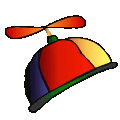 Fall into Success with Microsoft Excel and PowerPoint learning plus iPad learning to start the new year. Classes are 8:30AM – 1:00 PM at First Metropolitan Community Church, 1379 Tullie Road, Atlanta, 30329 (I-85 and North Druid Hills across from Executive Park. The fee is $75 which includes practice files, extensive handout/manual, light breakfast, juice/water, and unforgettable learning. Click here to register and for more information about the classes. Here is a schedule of classes:
Fall into Success with Microsoft Excel and PowerPoint learning plus iPad learning to start the new year. Classes are 8:30AM – 1:00 PM at First Metropolitan Community Church, 1379 Tullie Road, Atlanta, 30329 (I-85 and North Druid Hills across from Executive Park. The fee is $75 which includes practice files, extensive handout/manual, light breakfast, juice/water, and unforgettable learning. Click here to register and for more information about the classes. Here is a schedule of classes:
- Analyze This! Data Analysis with Excel’s Pivot Table and More – December 11, Tuesday morning
- PowerPoint FUNdamentals – December 13, Thursday morning
- PowerPoint Pizzazz – December 20, Thursday morning
- It All Adds up! Excel’s Formulas and Functions – January 10, 2013, Thursday morning
- iPad for the iGeneration – January 17, 2013, Thursday, monring
WordPress: Creating a Dynamic Website Course
Learn to create and then maintain a dynamic website using WordPress with me at Emory University’s Continuing Education Center on October 10 and 17. This two day class will teach you how to create a WordPress from establishing a Domain Name and Web Hosting account to customizing posts, pages, media, and themes. Here’s a link for the full syllabus: WordPress and Greg Creech and here’s a link to the Emory University Continuing Education Center: www.ece.emory.edu. Come and learn with enjoyment and WordPress.
Coming Soon! 2012 Autumn Class Schedule
I am developing the schedule for technology training and education for the autumn beginning in September through November. So, stay tuned and enjoy your summer.
2012 Spring Classes
For the love of learning! Click here to register for a class! Let’s Excel to the next level of Microsoft’s Excel with this important areas of Excel for better business management and productivity. Coming in June – iPad for the iGeneation – make the most of your iPad with this class. Here is a schedule of upcoming classes for May and June:
- Thursday, May 10 – Managing and Manipulating Data in Excel

- Thursday, May 31 – Data Analysis with PivotTables in Excel
- Thursday, June 14 – Excel’s Formulas and Functions
- Thursday, June 28 – iPad for the iGeneration
Classes held at First Metropolitan Community Church, 1379 Tullie Road, Atlanta, GA 30309. These classes are BYOC – Bring Your Own Computer and are from 9:00 AM – 1:00PM, please arrive at 8:30 to set-up your computer and download files. Contact Greg at 404-299-1706 or greg@gregcreech.com. Thanks and look forward to our time together. Click here to register for a class!
Happy New Year!
Look for new classes and returning favorites such as Excelling @ Excel and PowerPoint Power Presentations. The new schedule will be available in early February. THANKS!