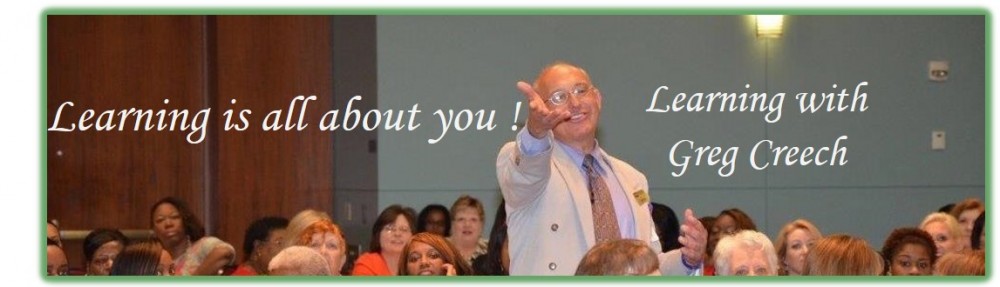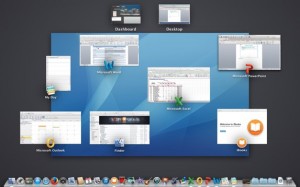Mac Mavericks has Mission Control, an app that displays all of your open applications and associated files in an organized screen pane. Most Mac keyboards activate Mission Control through the F 3 key (or other assigned keyboard shortcut or Hot Corner). The Dock has a Mission Control button, too. Mission Control allows you to quickly select the app and the files associated with an app which are grouped together in a view entitled Application view. You may view an app and all open files using the Application view (usually the F 10 key on the keyboard). For example, if you have multiple files open and you are working on a file and want to view or edit another open file in the same app, pressing FN 10 key(s) displays the files that are open in the app for you to select.
Of course, there is always good, old Command key + Tab to toggle through all of your open apps, but it doesn’t display the open files.Mission Control allows you to create multiple desktops, too. More about that later. My Mission Control view displays below.